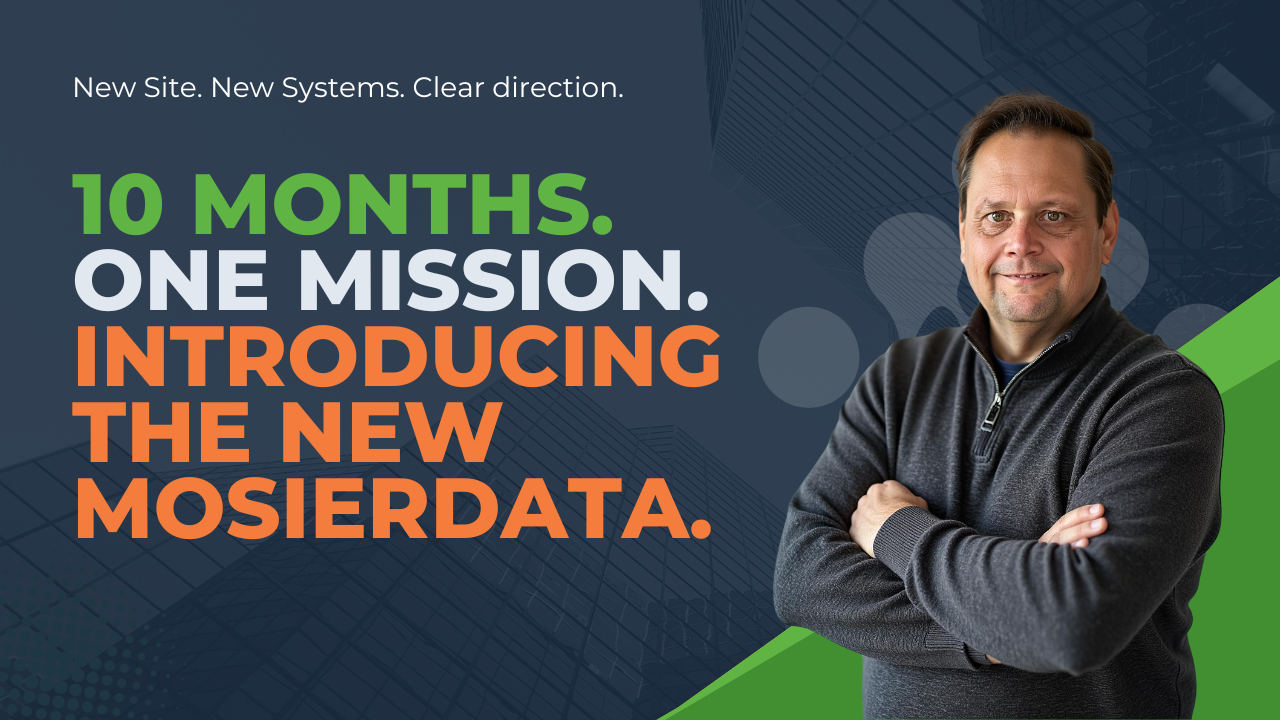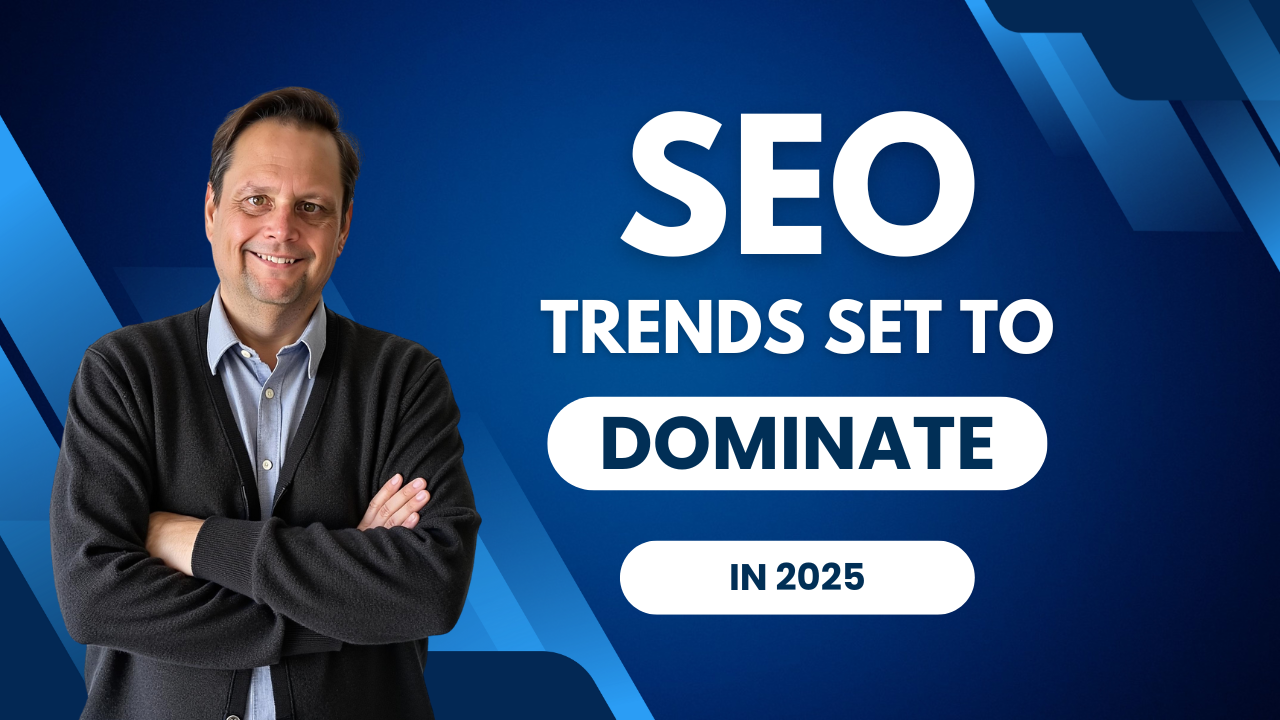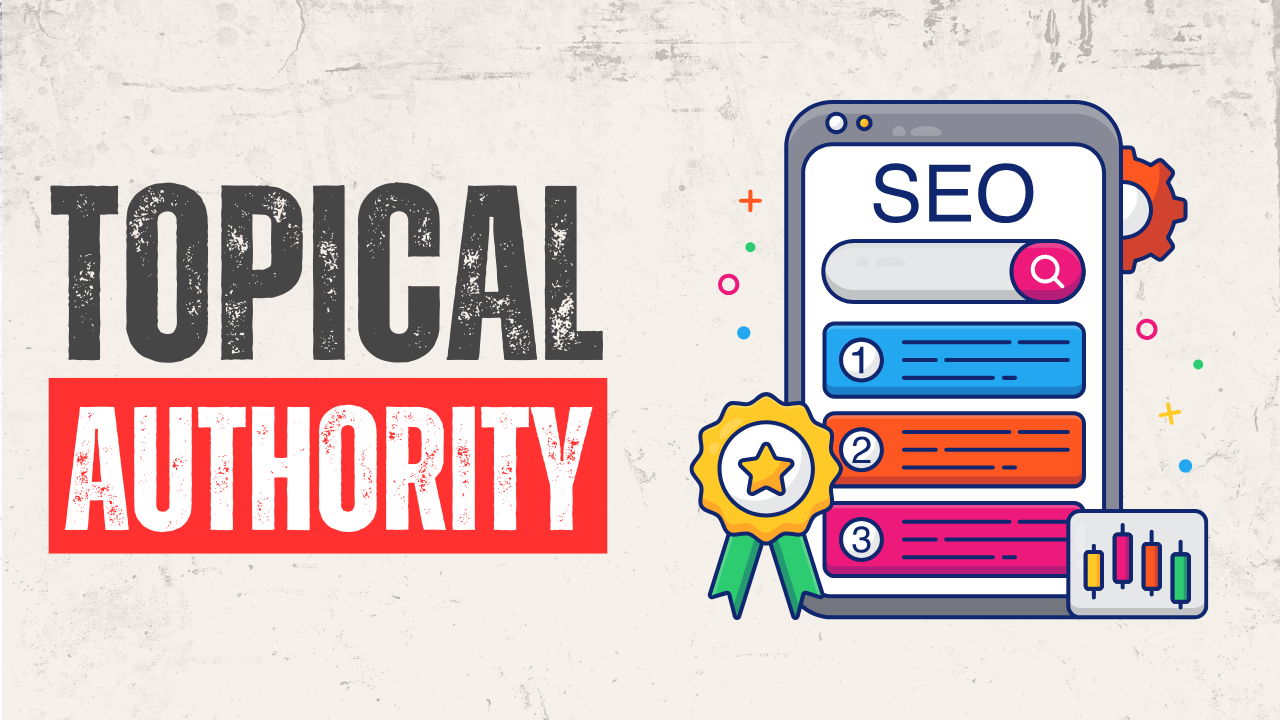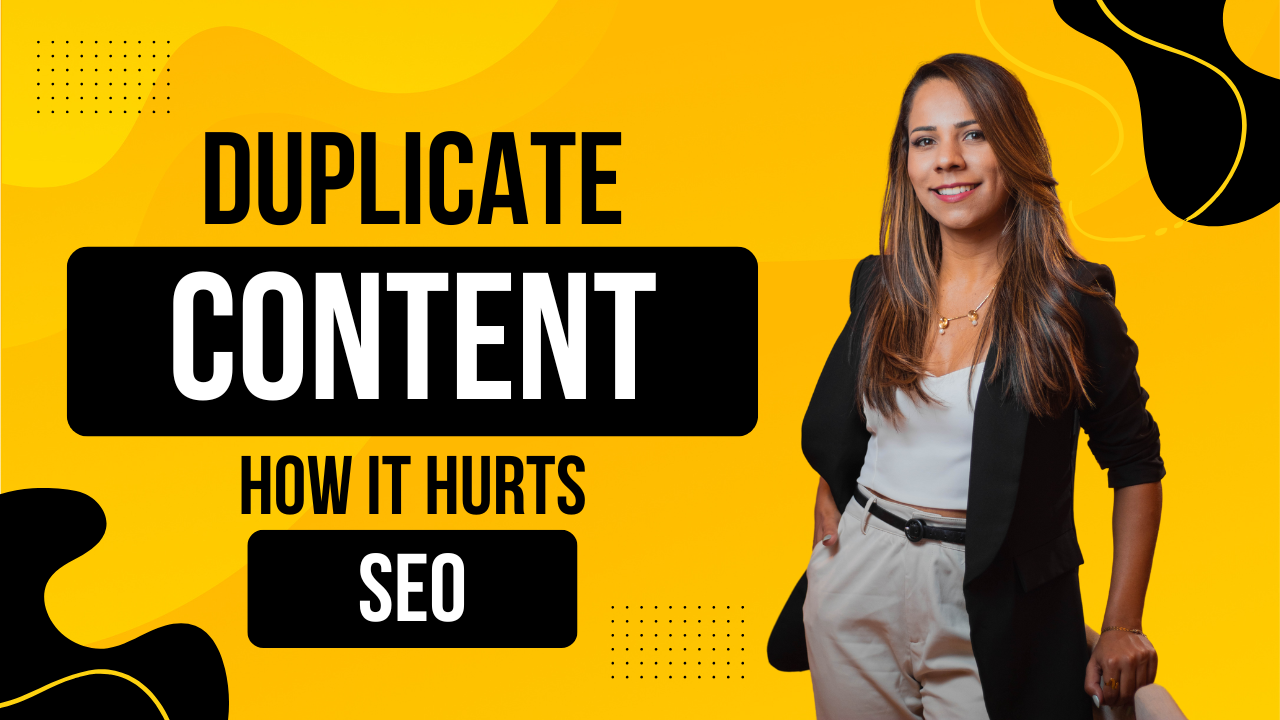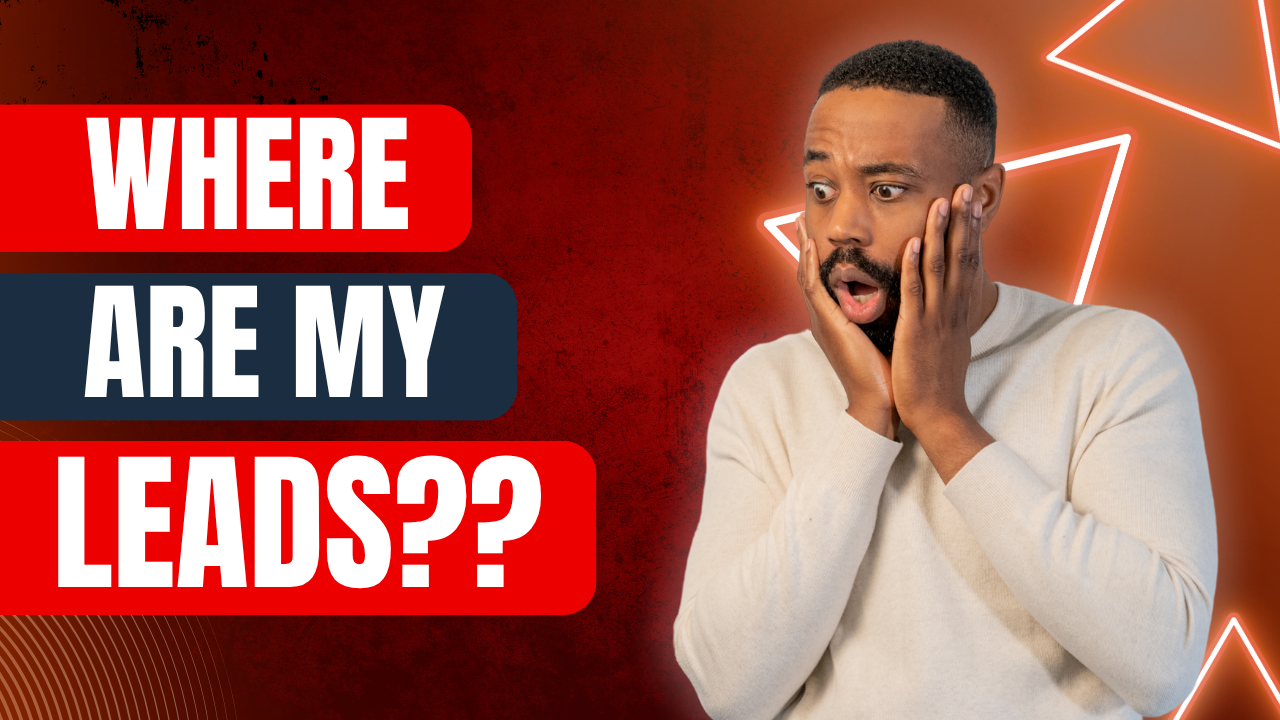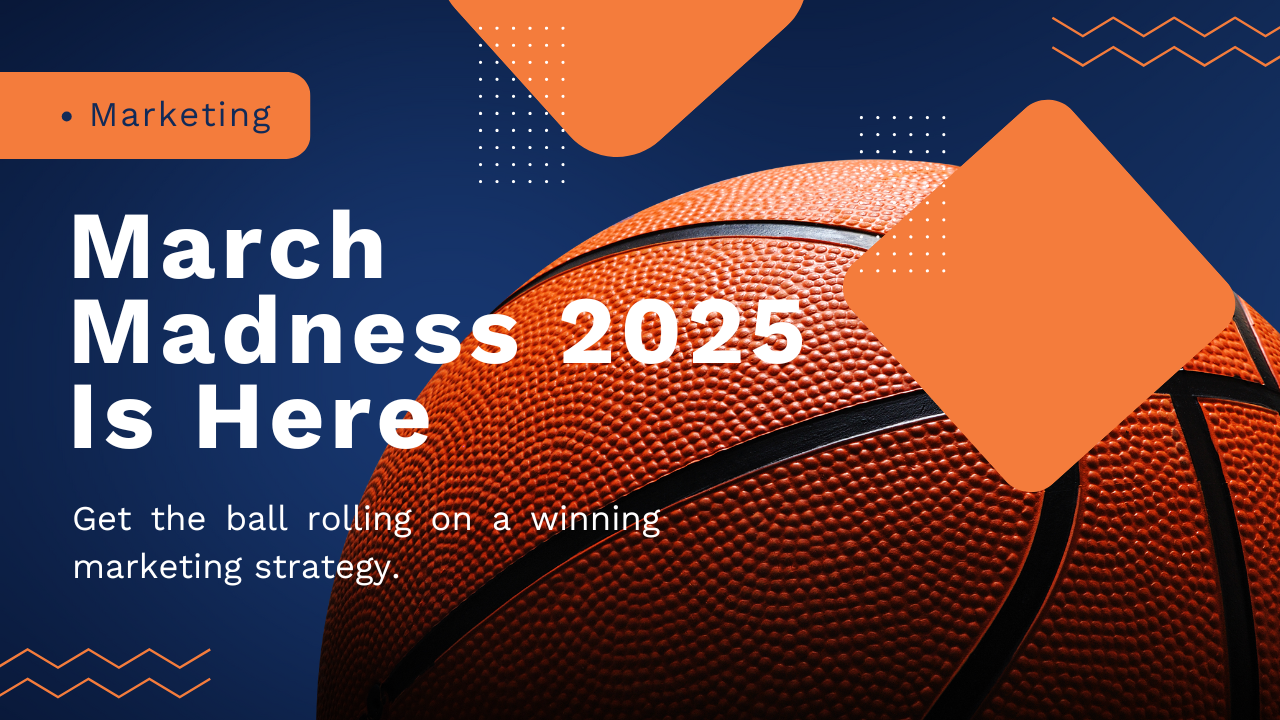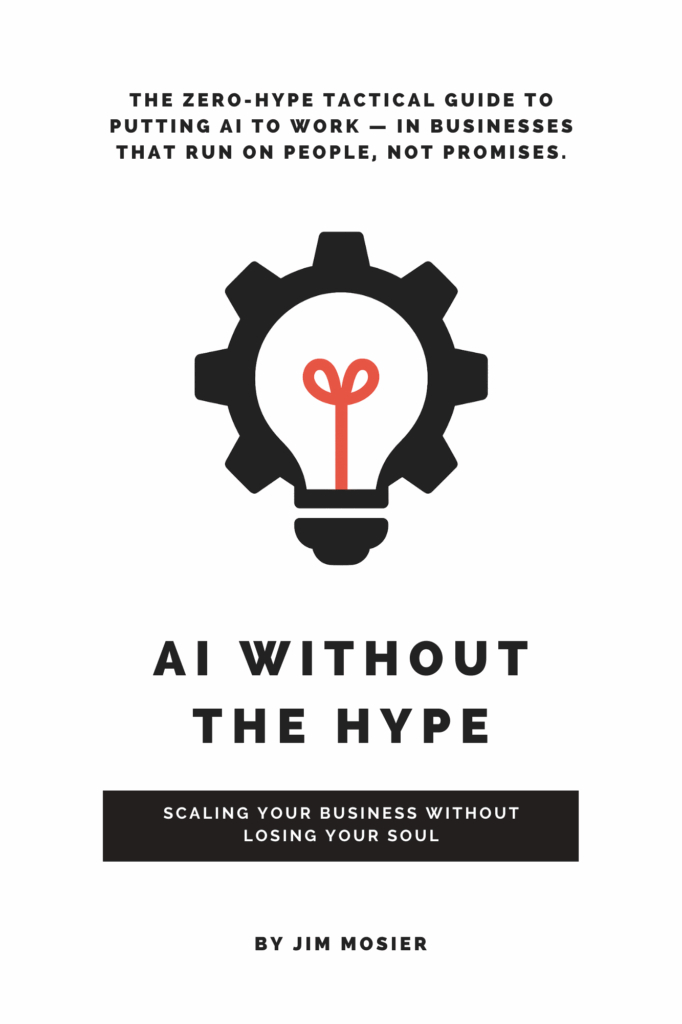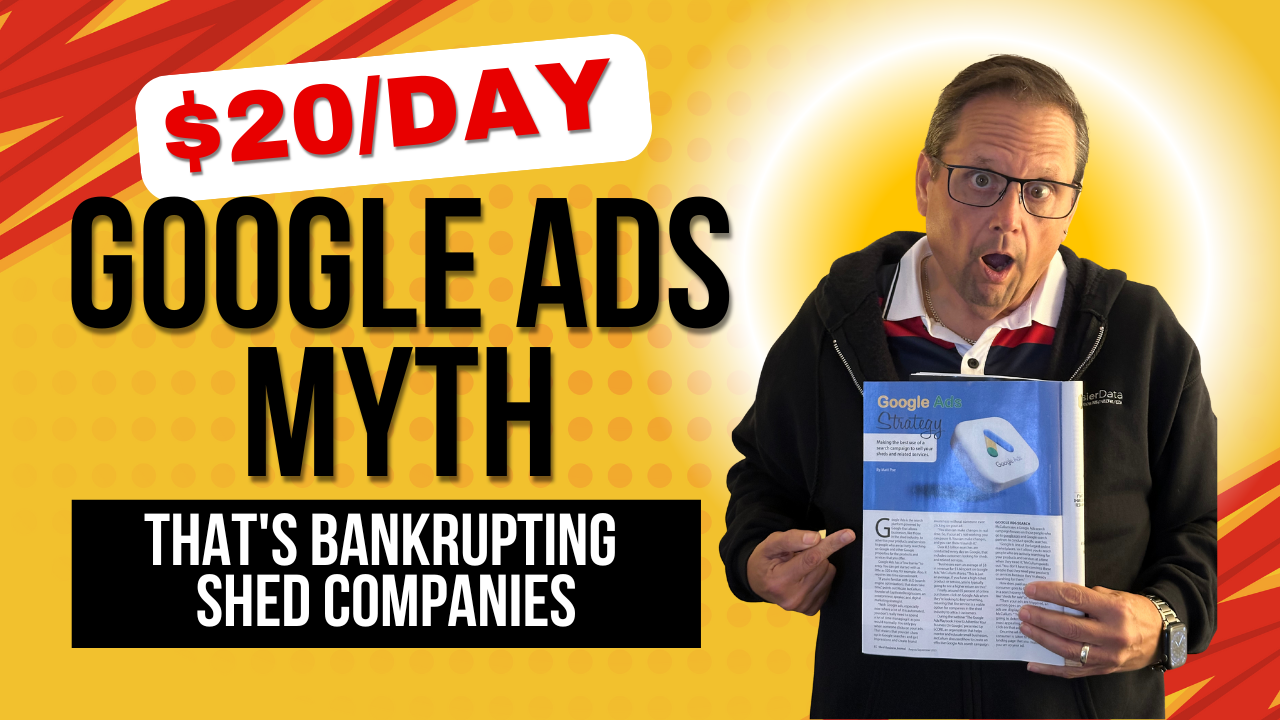
The $20/Day Google Ads Myth That’s Bankrupting Shed Companies
Think $20/day is enough for Google Ads? Think again.
Jim Mosier explains how shed companies waste thousands by following bad advice from trade magazines. This post breaks down what actually works, using real math, mobile-first strategy, and lead systems that turn clicks into lot visits and online design consults.