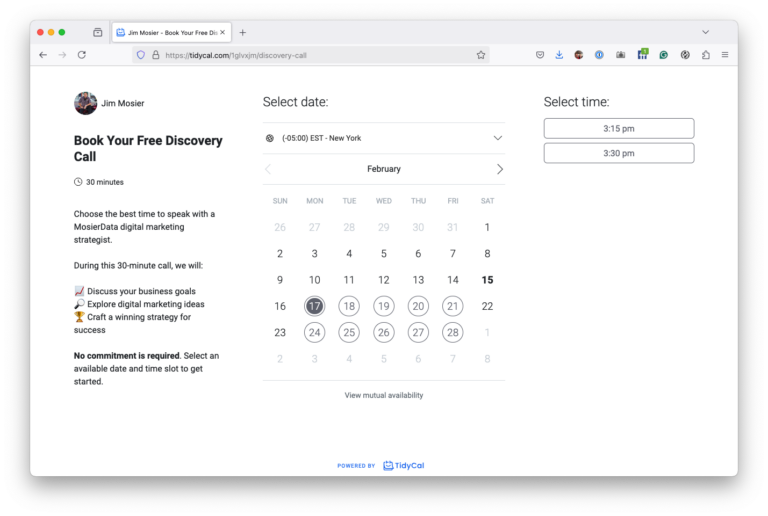When it comes to enhancing your WordPress site with Custom Post Type UI, it is crucial to approach the process with strategy and finesse. You’ll want to guarantee each step is executed with precision, from choosing the appropriate plugin features to testing your custom post types. By concentrating on these key tips, you’ll not only streamline your content organization but also elevate user experience. Curious about maximizing this tool’s potential for your site?
Selecting the right plugin is pivotal when working with custom post types in WordPress. You need a tool that simplifies creation and management while offering flexibility.
Start by evaluating your specific needs. Do you require advanced features or a straightforward interface? Once you know your requirements, look for plugins with strong reviews and regular updates. Popular options like Custom Post Type UI or Pods offer user-friendly experiences and robust support.
Confirm the plugin is compatible with your theme and other plugins to avoid conflicts. Download and test the plugin in a staging environment first. This helps identify any issues without affecting your live site.
Getting started with defining your custom post type involves pinning down exactly what you want to achieve with it. Consider what kind of content you’ll display and how it differs from your standard posts or pages. Identify the attributes that set it apart. For instance, if you’re creating a portfolio post type, you might need fields for project descriptions, client names, and completion dates.
Think about how users will interact with this content. Will they need to search or filter through it? Determine the labels and settings that’ll make your custom post type user-friendly and guarantees it’s intuitive. Decide on a descriptive name that reflects its purpose clearly. This groundwork certifies that your custom post type aligns with your website’s goals and user expectations.
Once you’ve clearly defined your custom post type, it’s time to focus on setting up taxonomies to organize your content effectively. Taxonomies are vital for categorizing and tagging your posts, making it easier for users to sort through information.
Start by deciding between hierarchical taxonomies, like categories, where you can nest terms, or non-hierarchical ones, like tags, for a flat structure. Use the Custom Post Type UI plugin to create these taxonomies effortlessly. Proceed to "Add/Edit Taxonomies" and fill in the required fields, such as the taxonomy name and slug. Assign the taxonomy to your custom post type to establish the relationship.
With well-structured taxonomies, users will find traversing your content a breeze, enhancing their overall experience.
When you customize display settings for your custom post type, you enhance user interaction and visual appeal. Start by choosing the right template to guarantee your content looks distinct while staying consistent with your site’s theme. Adjust layout options to highlight key information and improve readability.
Utilize custom fields to display additional data that meets your audience’s needs. Don’t forget to tweak the display of taxonomies to allow users to easily navigate related posts. Display settings should also include managing how excerpts, featured images, and metadata look on the screen.
Aim for a clutter-free design and ensure responsive settings for mobile users. By tailoring these elements, you create a more engaging and user-friendly experience that aligns with your brand.
After customizing the display settings to enhance user interaction, it’s important to guarantee your custom post type functions smoothly. Start by adding sample content to certify it’s displaying correctly across different devices and browsers. Double-check all links, images, and media to validate they’re working as intended. Test any custom fields or taxonomies to verify they’re saving and retrieving data accurately.
Next, simulate user interactions. Navigate through your custom post type as a typical user might, looking for any inconsistencies or errors. Pay particular attention to form submissions and search functionalities. Don’t forget to test user roles and permissions, validating only authorized users can make changes.
Finally, gather feedback from others. A fresh pair of eyes can catch issues you might overlook, ensuring everything runs perfectly.
To guarantee your custom post type is SEO-friendly, focus on using descriptive slugs and titles. Don’t forget to optimize your content with relevant keywords.
Set up custom permalinks and enable breadcrumbs for better navigation. Use a sitemap plugin to include your post type in the sitemap. Also, add meta tags and schema markup to enhance search visibility.
Regularly update your content and confirm it’s responsive and fast-loading.
When naming your custom post types, keep it simple and descriptive. Use lowercase letters and underscores instead of spaces. Avoid special characters and keep the name under 20 characters to guarantee compatibility and readability.
Make sure the name is unique and doesn’t conflict with existing post types. Consider the future scope of your site to prevent any limitations.
Clear and concise names improve understanding and maintainability for anyone working on your site.
Custom post types can impact your website’s performance depending on how you manage them. When you create too many custom post types, it might slow down your site, especially if they’re not optimized.
You should always guarantee your database queries are efficient and that you’re using caching effectively. Also, avoid loading unnecessary scripts on pages where they’re not needed. Properly optimizing custom post types will help maintain a smooth user experience.
Yes, you can migrate existing content to a new custom post type. Start by identifying the content you want to move.
Use a plugin like "Post Type Switcher" to change the post type for individual posts. Alternatively, for bulk actions, you might use a plugin or export and import the content using WordPress’s built-in tools.
Just guarantee you back up your site before making changes to avoid any potential data loss.
When you create custom post types, watch out for security concerns like unauthorized access. Make sure you’ve set the right user permissions to prevent unauthorized edits.
Another issue is input validation; always sanitize and validate user inputs to avoid SQL injection attacks. Don’t forget about XSS vulnerabilities—escape outputs properly.
Use nonces for form submissions to protect against CSRF attacks. Regularly update your plugins and themes to patch any security holes.
By following these five tips, you’ll effectively harness the power of Custom Post Type UI to enhance your WordPress site. Start by choosing the right plugin features for your needs. Clearly define your custom post type and its purpose. Set up taxonomies for easy content navigation, and customize display settings for a consistent look. Finally, thoroughly test everything to guarantee a seamless implementation. With these steps, you’ll improve your site’s content organization and user experience.