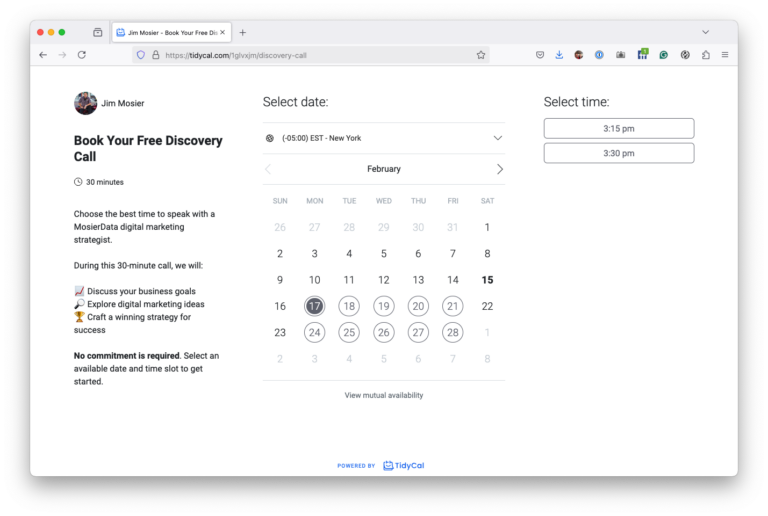When you’re setting up your Google profile photo, it’s essential to get the size just right for a professional look. Have you ever wondered how those crisp and clear photos stand out? It’s all about understanding the ideal dimensions, choosing the right file format, and optimizing the resolution. Plus, proper alignment guarantees your photo is centered perfectly. Curious about maintaining consistent branding across your profile? Let’s explore how these tips can elevate your online presence.
When it comes to setting up your Google profile photo, getting the dimensions right is crucial for a polished and professional appearance. You’ll want to confirm your image fits perfectly without any awkward cropping or distortion.
The ideal size for your Google profile photo is 250 x 250 pixels. This square dimension is just right to make sure your picture looks sharp and clear across all Google platforms.
Selecting the right file format is key to maintaining your Google profile photo’s quality. You’ve got a few options, but the most common are JPEG and PNG.
If you want a balance between quality and file size, JPEG is your go-to. It compresses well without losing too much detail, making it perfect for photos.
However, if your image has text or a simple graphic, consider using PNG. It preserves sharp edges and color better, though the file size might be larger.
Avoid using GIFs for profile photos since they can degrade image quality. When deciding, think about what your image contains and how much detail you need to retain. Choose wisely, and your profile will look professional and polished.
Choosing the right file format is just one step in ensuring your Google profile photo looks its best. You also need to pay attention to image resolution, which is essential for clear visibility. Aim for a resolution of at least 800×800 pixels. This size guarantees that your photo won’t look pixelated or blurry when viewed on various devices. Always check that your image resolution matches or exceeds Google’s recommended dimensions.
When you’re resizing your photo, make sure you maintain the aspect ratio. This prevents distortion, ensuring your image remains sharp and professional-looking. Use image editing tools to adjust resolution without losing quality. Remember, a high-resolution photo makes a significant difference, presenting you in the best possible light on your Google profile.
Achieving perfect alignment and centering is critical for a polished Google profile photo. You want to guarantee that your image appears professional and eye-catching.
First, focus on centering your face or the main subject within the frame. This draws attention where it’s needed and prevents awkward cropping. Use guides or grids in photo-editing tools to help keep everything balanced.
When aligning, consider the rule of thirds, which enhances visual appeal by placing key elements along intersecting lines. Also, double-check the top and bottom margins to maintain even spacing.
Avoid distracting elements or backgrounds that might shift focus from you. By paying attention to alignment and centering, your profile photo will make a strong, lasting impression on anyone who views it.
To maintain consistent branding across your Google profile, start by ensuring that your profile photo, name, and tagline reflect a cohesive image. Choose a profile picture that embodies your brand’s essence—whether it’s a logo or a professional headshot. Keep your name consistent with other platforms to avoid confusion.
Use a tagline that succinctly conveys your brand’s mission or values. Regularly update these elements to align with any brand changes or updates. Consistency builds trust and recognition, making it easier for others to identify and connect with you.
Additionally, make sure your color scheme and font choices align with your overall brand aesthetic. By maintaining uniformity, you create a polished and professional online presence that stands out in a crowded digital landscape.
To upload a new Google profile photo, first, sign in to your Google Account. Click on your current profile photo or the initial circle in the top-right corner, then choose "Manage your Google Account."
Under the "Personal info" tab, find "Photo" and click on it. Follow the prompts to select and upload your new image. Make sure it’s clear and properly sized to guarantee it displays well across all Google services.
You can’t use a GIF as your Google profile photo. Google only supports static images like JPG, PNG, and BMP for profile pictures. If you try uploading a GIF, it’ll just choose the first frame as a static image.
To add some personality, pick a vibrant photo that represents you well. Make sure it’s clear and within the required dimensions, so it looks great across all Google services.
You should update your Google profile photo whenever there’s a significant change in your appearance or personal branding.
It’s a good idea to refresh it every six months to a year to keep your online presence current. If you start a new job, change hairstyles, or want to project a different image, don’t hesitate to update it sooner. Keeping your photo fresh helps others recognize and connect with you more easily.
If your profile photo violates Google’s guidelines, they might remove it without warning. You could also face restrictions on your account until you upload a compliant photo.
Make sure your image doesn’t contain inappropriate content or infringe on copyrights. To avoid issues, always check Google’s guidelines before uploading. By staying within these rules, you guarantee your account remains in good standing and your online presence reflects well on you.
Yes, you can remove your Google profile photo completely. Just go to your Google Account, click on "Personal info," and then on your profile photo. From there, select "Remove" to delete it. This action will leave your profile with the default avatar.
Don’t worry if you change your mind later; you can always upload a new photo whenever you want. Removing your photo is straightforward and doesn’t require any special tools or skills.
To make your Google profile photo stand out, you should focus on getting the dimensions just right at 250×250 pixels and choose a JPEG or PNG format. Guarantee a resolution of at least 800×800 pixels for clarity. Align and center your photo properly to keep it looking professional. Finally, maintain consistency with your brand’s visual identity for a cohesive look. By following these tips, you’ll create a strong and polished impression.