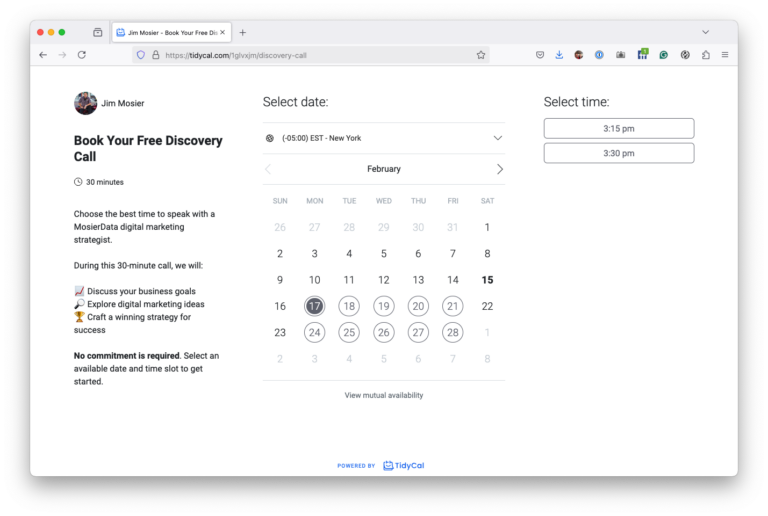If anyone has been following this blog for any length of time, you know I like to share my knowledge. So a few years back, I did a “Lunch & Learn” workshop for a local business networking group on the subject of Google Analytics.
Fast forward a few years, I was asked to do a similar workshop for Central Florida SCORE. I won’t lie, I used the same foundational slide deck for the workshop (mainly because the glossary of terms and the major sections of Analytics haven’t changed in many years).
BUT What I did do different is a new live Q&A and an actual live demonstration on the Analytics account for the Google Merchandise Store.
A couple of times both during my slide presentation and during the live demo the subject of Google Tag Manager came up, and specifically how it can be used to track outbound links as well as click-to-call conversions.
There seemed to be a lot of interest in the concept, so I thought I would do some quick tutorials. You will find the first two in this post, and they are:
So in this example, I have a plain jane install of WordPress with only my chosen theme installed and a couple of page templates imported from that theme. Prior to the video I created a tag manager container, a Google Analytics Property and installed the Tag Manager code in the theme (I show you where it is in the video but yours may be different).
So now that we have Analytics installed, the next step is to install the tag and trigger that is necessary to track when a phone call link is clicked. This is just a basic setup (as you will see) and viola! you’re tracking click to call actions as goals!
As you can see, the setup is straight forward. It’s important to note that this does not restrict the action to mobile devices (which I think is a good idea, maybe I will show you how in a future video) so remember just because the link was clicked doesn’t mean an actual call took place.
Anyway, if you attended the workshop, here you go. If not, I hope you find this useful anyway.